How do I create a cause?

In order to create a Cause you will first need to have a free account. If you have not yet done so, you can create one here.
1. Login to the WayBase account that you would like to post a Cause for.
2. In the top right corner of your screen click on your account name and then click on 'My Causes' from the drop down menu.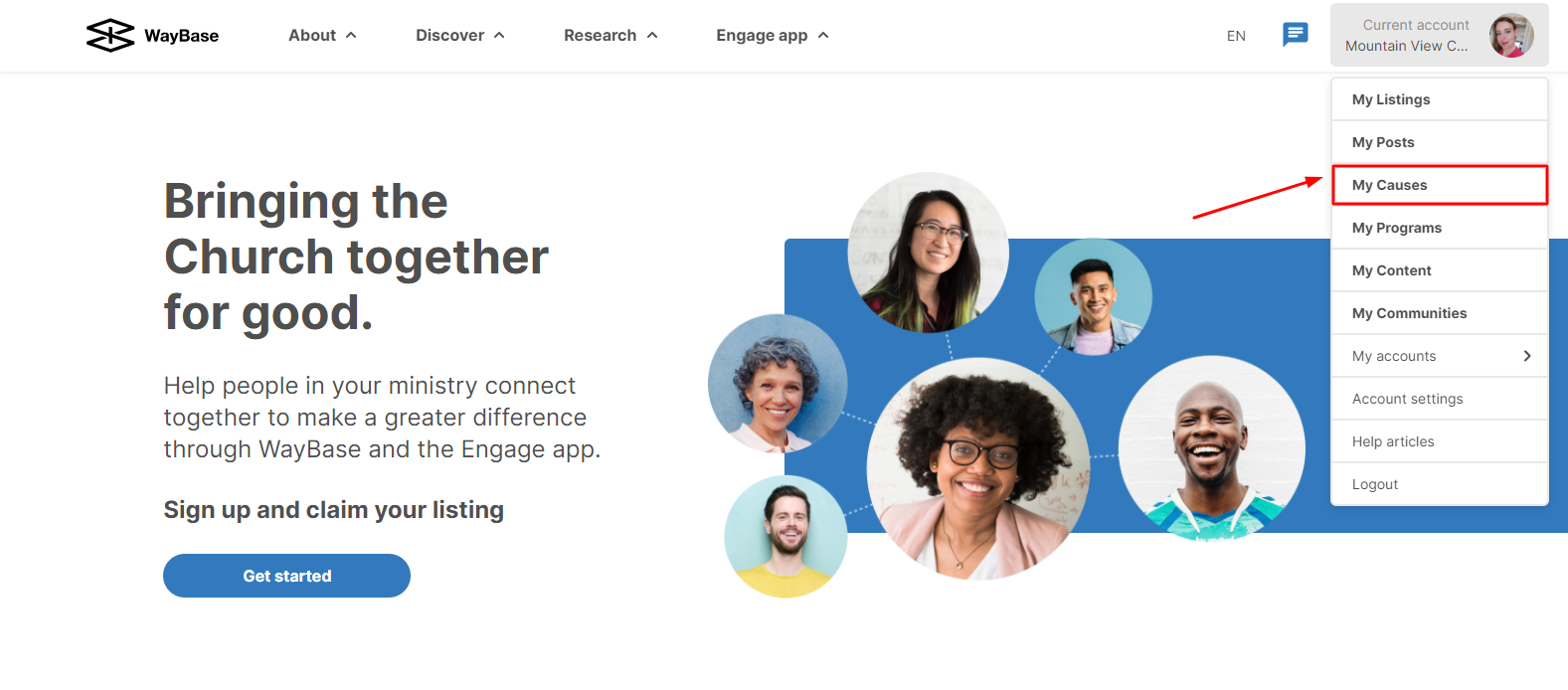 3. If you are creating your first Cause, click on the blue 'Create your first Cause'.
3. If you are creating your first Cause, click on the blue 'Create your first Cause'.
 If you are not seeing either of these buttons it is because you have not yet claimed your listing. To do so, simply click on the blue 'Claim your listing and create your Cause' button.
If you are not seeing either of these buttons it is because you have not yet claimed your listing. To do so, simply click on the blue 'Claim your listing and create your Cause' button.4. Under 'Basic Info', enter the basic details of the Cause, including the title of your Cause, a brief summary of your Cause, the relevant Cause categories, and the primary contact(s) associated with this Cause.
5. 'Associated Listings' gives you the option to select other listings managed by you, where your Cause may be displayed. Select all that apply.
6. In the 'Status and Dates' section, enter the current phase of the lifecycle that your Cause is in. If applicable, you can also define the start and finish dates of your Cause.
7. In the 'Links' section, input your website URL and/or your social media channels, which will appear in the header of your Cause listing.
8. Upload a banner and logo in the Images section to improve the visual appeal of your Cause listing.
9. The 'Purpose' section requires a more detailed description of your Cause for interested visitors, which could include who you are trying to help, your approach, rationale, or importance of this Cause for the community. You can choose to include media files or images here to support your explanation.
10. The 'Needs and Actions' section allows you to list specific needs of your Cause. A need can be people, finances or things. The more specific you describe your need, the easier it will be for people to engage. The title can summarize the need in 4-6 words while the description section can explain the need in greater detail. Here, you can link the need to a suggested action for the visitors (ie; entering their contact details if they choose to be contacted regarding the Cause), or visiting a link for further information and action.
11. The 'Service Region' section enables you to enter the geographical area within which your Cause will operate. Draw the area on the map that your Cause operates in and then give it a name.
12. 'Progress so Far' enables you to continuously update your Causes progress toward its goals. Metric labels could include: the number of people helped, donation items or funds collected, volunteers enlisted, distributed meals or items, etc. Metric type indicates how the value would be measured (e.g. number, money, or time). The target field is optional, and is to be filled if there was a predetermined goal for this need.
13. List any partners that are involved in the launching and operation of this Cause in the relevant section under 'Collaboration'.
14. The 'Resources' section gives you an option to upload or include any other information or material that supports your Cause, including brochures, links, or forms.
15. Upon completion of all relevant fields for your Cause, click 'Save and Finish' to publish your Cause to WayBase.
Related Articles
How do I create a new account?
An account is required to update your ministry information, create a post or cause on WayBase. You could create a personal account as an individual user, or an organization account on behalf of your ministry. 1. In the top right corner, click the ...How do I create a new listing?
Our goal is to upload every Christian ministry and influencer in Canada to WayBase. One way to accomplish this is to get ministries to proactively create a listing on WayBase. Before you create a new listing, it is important to check if your listing ...How do I create a post?
1. Login to the WayBase account that you would like to make a post from. 2. In the top right corner of your screen click on your account name and then click on 'My Posts' 3. If this is the first time creating a post, you will need to select the blue ...How do I update my listing's details?
In this article, we are focusing on how to edit each section of your listing. The more information you log into this portion of your listing, the easier it is for members to find and join your community. Updating The Basics Section 1. Login to your ...How do I find and claim my ministry's listing?
In order to complete this process you will need to have a free account. If you already have an account, make sure you are logged in before you begin. If you do not yet have an account, you can create one here. 1. Login to your ministry's WayBase ...