How do I download graphs & charts from the Research section?
You may want to use some of the graphs and charts that are generated under the Research Tab for your newsletter, board report, or presentation. In this article, we will walk you through how to download the graphs and charts as image files.

The graphs and charts automatically populate with information based on the section you have highlighted on the map.
1. To get started, in the map in the Research tab, click on an area that you are interested in generating reports on.
2. On the left panel, select the Zoom Level that you want to apply to the area you have selected.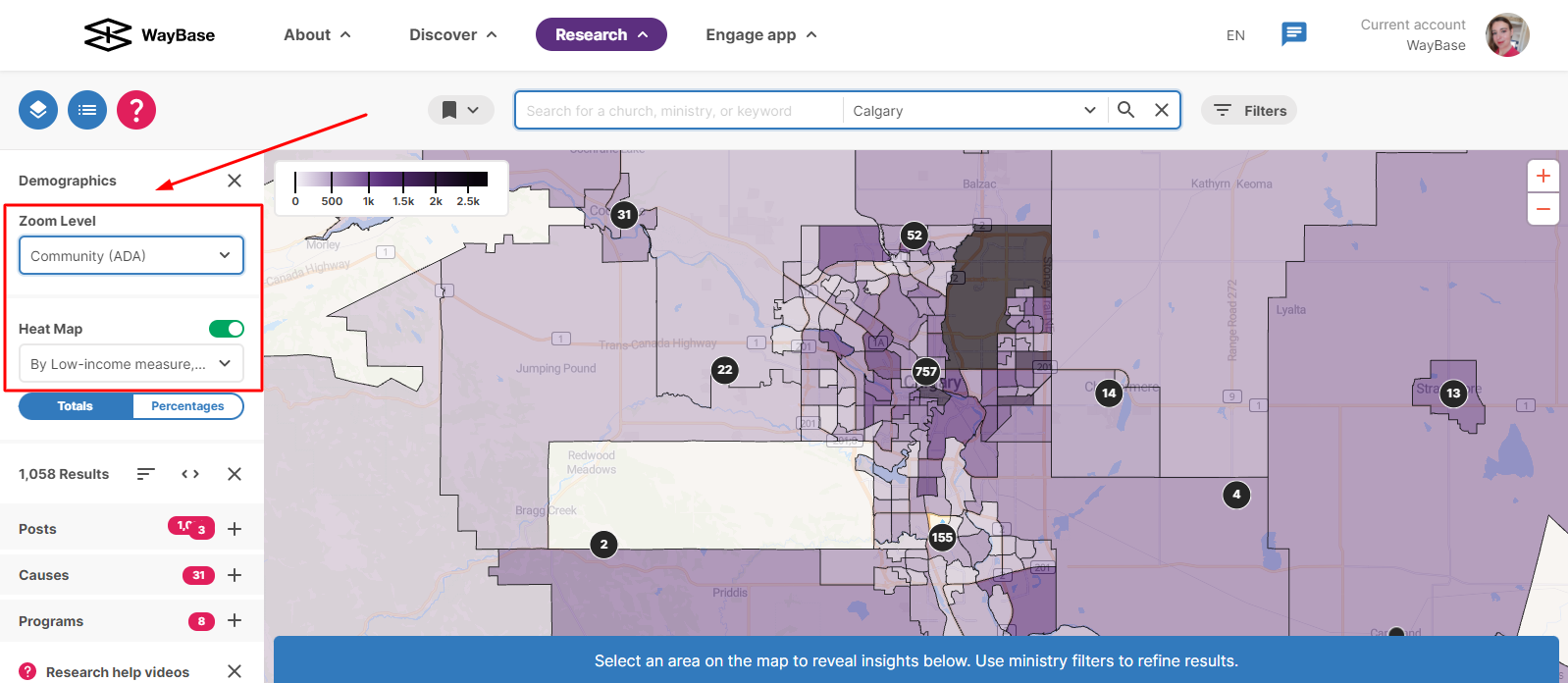
3. Then, click on the Show button on the lower right corner of the map. This will scroll up the statistics and data of the area you selected across different categories. 
4. Scroll down and select the category you are interested in downloading data reports on.
5. Once you have found the graph/chart that you would like to download, click on the  button visible on the chart.
button visible on the chart.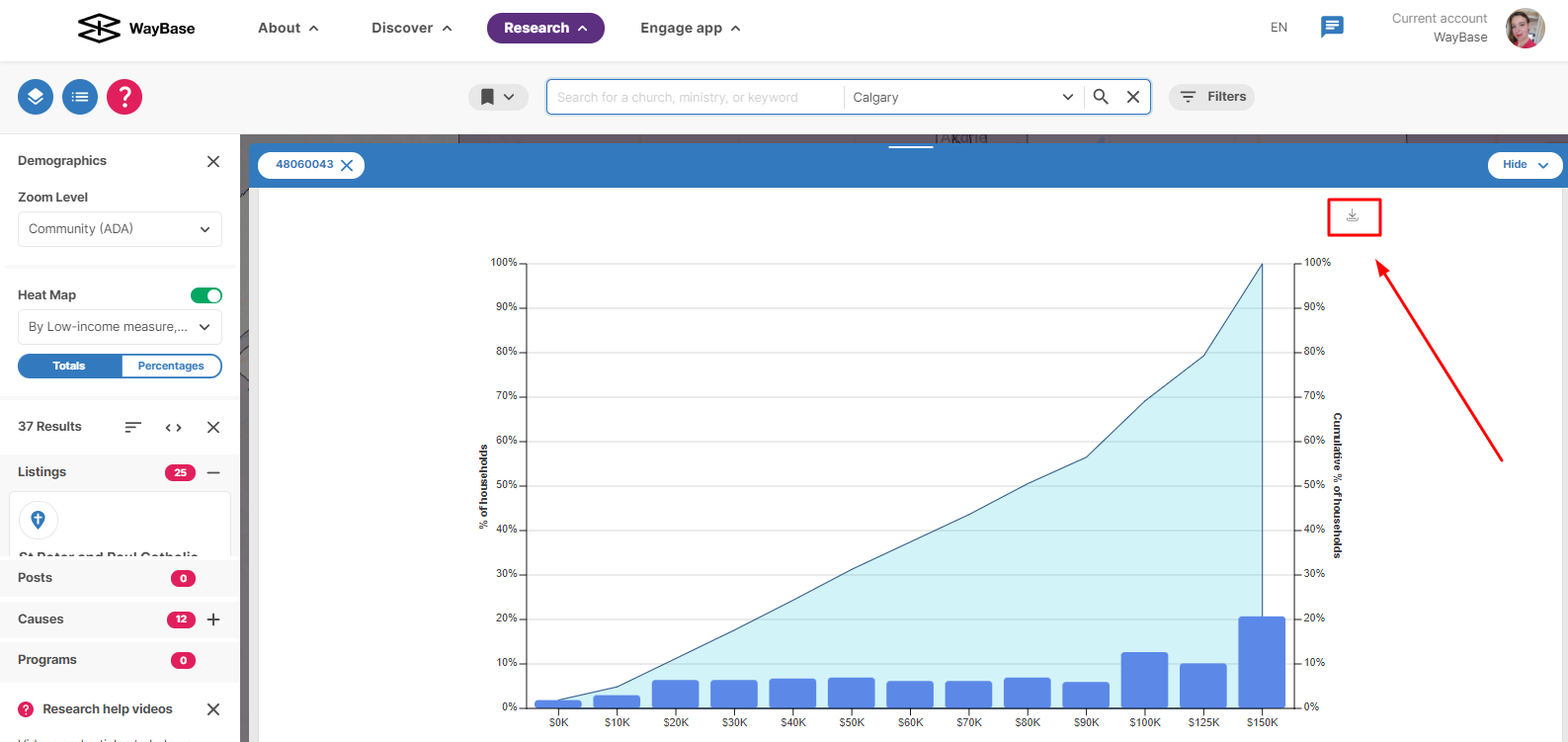
6. Proceed to click Download in the pop-up box that appears. The graph will download to your browser's default downloads location.
Related Articles
How do I explore my neighborhood?
In this article, we are going to walkthrough how to use the Map to better understand your neighborhood. Only accounts with an advanced subscription have access to these features. Upgrade your account here. 1. Click on the Research tab in the top ...How do I use the heat map?
Do you want to be able to glance at a map and instantly glean insights about the people who live there? Then it's time to use our heat mapping tool. This article will walk you through how to use the heat mapping tool. The heat mapping functionality ...The Act Tab
Engage is all about channeling what you’re learning into practical action. In other words, letting all your knowing serve all of your loving. Acting on Engage is beneficial for many reasons: you can track your growth over time, ensure you’re growing ...How do I set up my multi-site church?
This article helps central administrators of multi-site churches set up their accounts and listings on WayBase. Login to WayBase with your organization account. In the Discover tab, search for the parent listing for your church in the search bar. ...How can I save my search and get notifications on my search criteria?
Setting up notifications will enable email alerts daily or once a week with any updates that are relevant to you. This will save you from repeatedly checking the platform to see if there are new causes, posts, or listings in either a category or ...